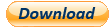
v0.17b
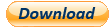 v0.17b |
ARMu - A tool to view and edit the ARM binaries. |
 | ARM disassembler | |
|
It can disassemble an ARM binary file using the architecture ARMv5TE instruction set (use some pseudo instruction mnemonic like ADR, RET, etc., no THUMB instructions) Automatically generates labels for subroutines, branches, data referencing, strings, SHA constants Custom labels, comments Handles memory segments Syntax highlighting Fully customizable code view (colors, font) | ||
 | ARM debugger | |
| Run and trace commands (Step, Run over, Run to) Stack view, Register view (CPSR flags), Call stack, CP15 view Edit register values (+flags) All 37 registers implemented. | ||
 | Import/export names from/to IDA database dump .idc files | |
|
Dump all or only the custom labels Load/Save database from/to own format | ||
 | Search options | |
| Hex search (normal and reverse byte order) Text search (label, string, opcode, operand, comment) | ||
 | Database options | |
| Text search Filter for auto generated labels Type filter (show/hide jump target, subroutine, offset, string, data word) Sorting by address, label (inc/dec), length (inc/dec), number of references (inc/dec), type (inc/dec) Displays the UTF8 strings | ||
 | Hex editor | |
|
It can show the binary file as hexadecimal values | ||
 | Project file editor | |
|
It can edit the project file |
| - Quick overview - |
| Getting started |
| 1. Disassembler |
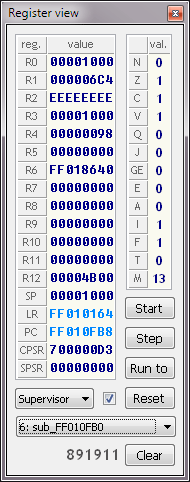
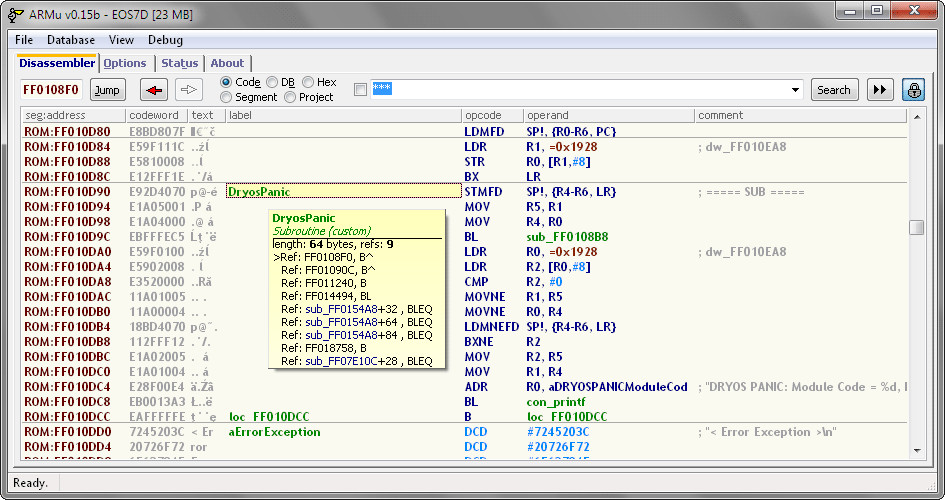
| A | (ASCI string) Mark this line as a string. | |||
| C | (Code) Mark this line as code. | |||
| Shift-C | (Clear) Clear the label and mark the line as code. | |||
| Ctrl-C | (Copy) Copy the selected address, codewords (one or more), label, opcode, operand or comment to the clipboard. You can paste it to the search box. | |||
| D | (Data) Mark this line as data. | |||
| G | (Goto) Set focus on the address field | |||
| L | (List) Disassemble the seleced area to the status page | |||
| Ctrl-L | (Lock) Lock/unlock for editing | |||
| F3 | Search forward | |||
| Ctrl-F3 | Search backward | |||
| Click | on a code word: Show the code word in hex, bin, dec, inv | |||
| Click | on a label: Show label properties, write the next reference address to the jump box | |||
| Double click | on a label: Jump to DB view | |||
| Double click | on a jump operand: Jump to the address | |||
| Alt-F1 | Show/hide the Register view | |||
| Alt-F2 | Show/hide the Stack view | |||
| F5 | Start the trace from the cursor. Execute one command. | |||
| F7 | Step: Execute the current command. | |||
| F8 | Run over: Run until reach the next command. | |||
| F9 | Run to: Run the trace until the cursor. | |||
| F10 | Stop: Abort running. |
|
The search always searches from the cursor (the selected field not included). The double arrow change the search direction (you can also use F3, Ctrl-F3). Before click on the Search button select a field in the grid. The search procedure depends on which column has the selected field. If the selected field is in one of the first two columns there will a hex search. There are two options: - type hex digit pairs (byte) as the same order as in the binary file. (eg. '1122334455667788') - type codewords (4 bytes) as you see in the grid and put spaces between the codewords (eg. '44332211 88776655') If you type other character than hex digits, the search automatically jumps to the 'label' column. If the selected field is in the 'text' or the 'label' column it will a text search on labels. If the selected field is in the 'opcode' column then there are two options: - type only an opcode (or a part of it) to search in the opcode column only - type an opcode (or a part of it) and an operand (or a part of the operand) separated by a 'space' to search in both column If the selected field is in the 'operand' column then there will a text search on the operands. If the selected field is in the 'comment' column then there will a text search on the comments. |
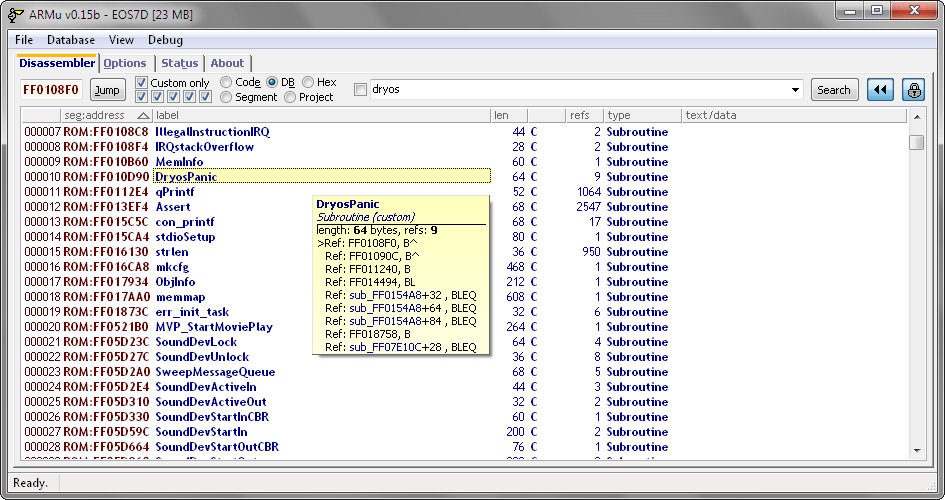
| Alt-0 | Show custom labels only/show all. | |||
| Alt-1 | Show/hide jump targets. | |||
| Alt-2 | Show/hide subroutines. | |||
| Alt-3 | Show/hide offsets. | |||
| Alt-4 | Show/hide strings. | |||
| Alt-5 | Show/hide data words. | |||
| Ctrl-L | (Lock) Lock/unlock for editing | |||
| F3 | Search forward | |||
| Ctrl-F3 | Search backward | |||
| Click | on a column header: Sort the data (address, label, len, C/G, ref, type) | |||
| Click | on a label: Show label properties | |||
| Double click | on a label: Jump to Code view | |||
| Double click | on a type: List label properties |
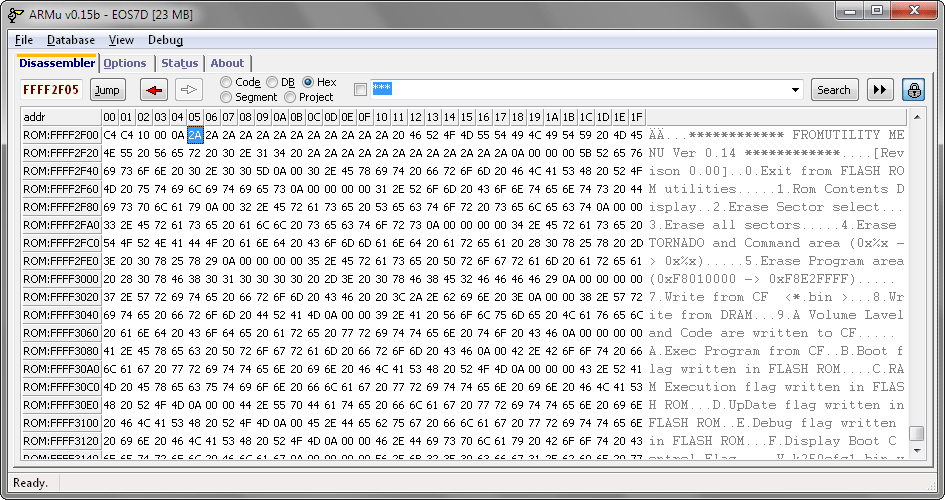
| Version history |
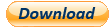
| |||||||||||||||||||||||||||||||||||||||||||||||||||||||
| Donation |
| Links |




| Credits |